Volumes
Volumes are the basic storage spaces of TNAS. All your data (such as shared folders, documents, etc.) is stored in volumes. Before you start storing data on TNAS, you need to create at least one volume.
Management and Operations
Through the function configuration buttons, you can perform the following operations:
- The File System Defragmentation and File System Compression functions are only available when the file system format of the volume is Btrfs.
- A higher compression level corresponds to a higher compression ratio, but it will cause a decrease in data transfer speed. The effect of file system compression is affected by file type, performance, and compatibility.
- The SSD TRIM function is only available when the storage pool where the volume is located is entirely composed of SSD-type disks.
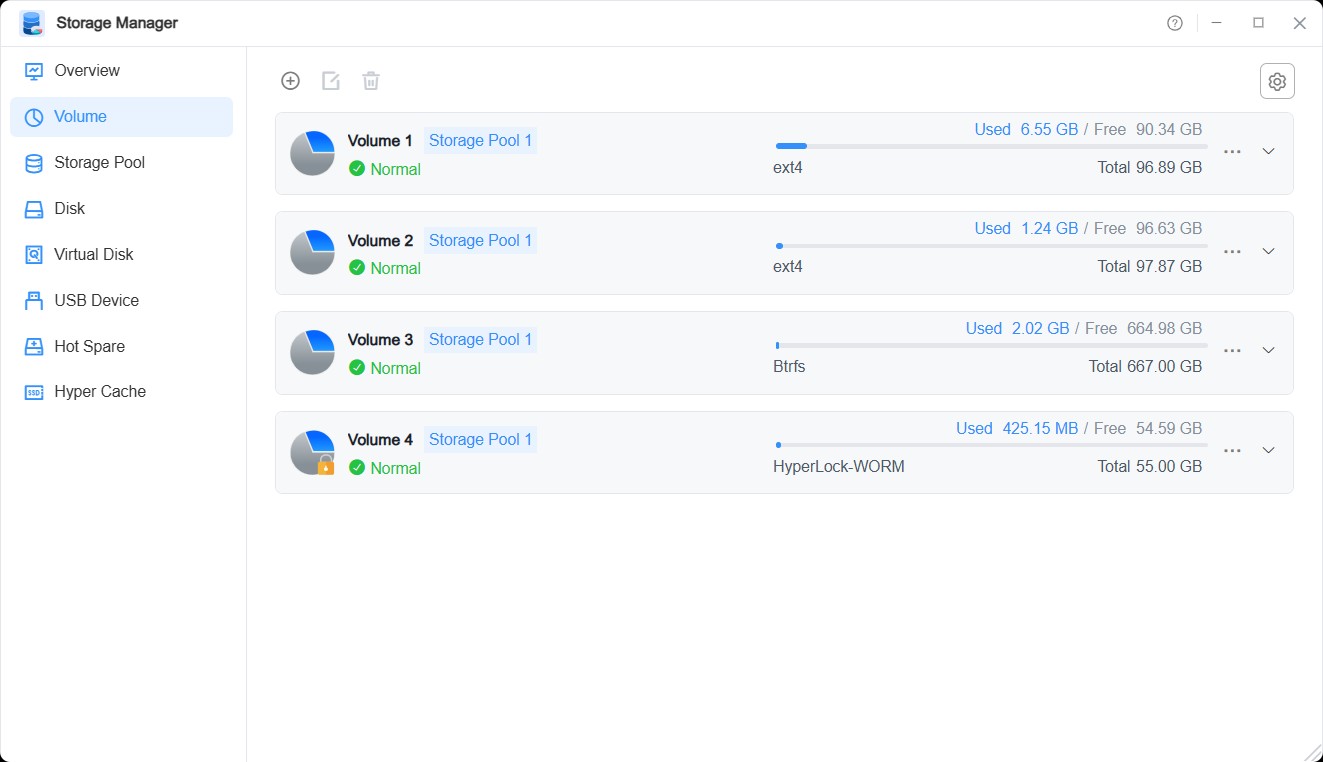
How to Create a Volume?
1. Confirm that there is a storage pool with allocable space in your TNAS.
2. Click the "Create" button, and select according to your needs:
• Create a volume on an existing storage pool.
• Create a volume on a new storage pool, then select disks and the type of storage pool to create.
3. Allocate capacity to the new volume; the minimum capacity allocated to a single volume is 10 GB.
4. Check whether to enable the "HyperLock-WORM File System".
5. Select the file format for the volume; you can choose Btrfs or ext4.
6. Click the "Confirm" button to complete the setup.
HyperLock-WORM File System
HyperLock-WORM is a Write-Once, Read-Many (WORM) file system, which can be used to store sensitive data or files that cannot be modified as required by regulations.
- Volumes with the HyperLock-WORM file system can only be created starting from the 2nd volume; the first volume cannot be created as a HyperLock-WORM file system volume.
- Volumes with the HyperLock-WORM file system cannot be deleted, and the corresponding storage pool also cannot be deleted.
- Files/folders in a HyperLock-WORM file system volume cannot be modified during the protection period.
- The capacity and protection period of a HyperLock-WORM file system volume can only be increased (not decreased).