Desktop
TOS (TerraMaster Operating System) is a web-based operating system specifically designed for TNAS devices. Through the TOS operating system, you can quickly and easily complete tasks such as modifying system settings, installing and opening applications, and managing storage space.
Login and Logout
Login
After your TNAS device has installed the TOS system and completed initialization, you can log into the TOS system using the TNAS PC application. Alternatively, you can view the IP address of your TNAS through the TNAS PC application and enter that address in a browser to log into the TOS system.
- Forgot/Reset Password: If you forget your password, the system will send a verification code to your email to verify your identity. Once verified, you can reset your password.
- Stay Logged In: Enabling the "Stay Logged In" feature allows the browser to save your login information for quick access and use of the TOS system next time. However, please be cautious when logging in on public devices to ensure account security.
- During the initial setup process, you have set the IP address, administrator name, and password for the TOS system. If you are unable to log into the TOS system, please reset it via
http://tnas.localor by selecting the corresponding device in the TNAS PC application. - Clearing your browser's cache or Cookies may cause you to lose your current login status. It is recommended to log in again after clearing to ensure account security and normal use.
OTP Two-Factor Verification
OTP provides an additional layer of security for your account through an extra authentication step and a dynamic password mechanism. Please go to TOS Desktop > Start > User Settings to enable the OTP (One-Time Password) two-factor verification feature.
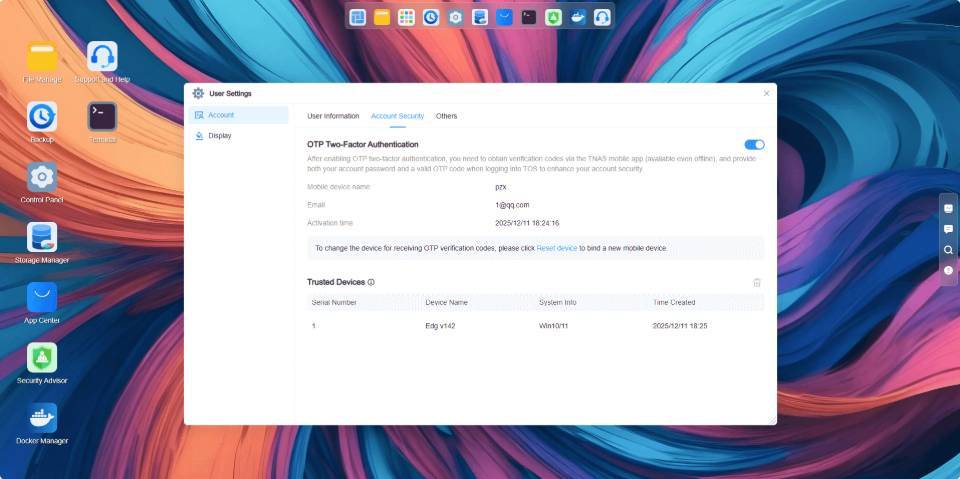
- Enable OTP: Please download and install the TNAS Mobile App on your mobile device. Open the OTP verification application within the app and follow the instructions in the system's OTP setup wizard to enable the OTP two-factor verification feature.
- Manage Trusted Devices: Check "Add this terminal as a trusted device" to view and manage your logged-in devices in the trusted device list. When logging in from a trusted device, TNAS will not prompt you for OTP two-factor authentication.
- Disable OTP: Click the disable button and enter your user password to turn off the OTP two-factor verification feature.
- Please ensure that the system time on your mobile device and the TOS system are synchronized to avoid verification issues caused by time differences.
- The OTP verification code updates every minute; please ensure the code you enter has not expired.
- If you log into the same account on a different browser, clear your browser's Cookie data, or log in as another user requiring OTP two-factor verification in the same browser, OTP verification will be required again, even if you previously marked a device as trusted.
Logout
To manually log out of the system, go to TOS Desktop > Start, click the Logout, Restart, or Shutdown button in the top right corner, and select the "Logout" option according to your needs. Administrator users can enable the system timeout auto-logout feature. When the set timeout period is reached, the system will automatically log out the current user.
TOS Desktop
After successfully logging into the TOS system, you will enter the TOS Desktop. The TOS Desktop includes the top navigation bar, the main menu, and the right-side toolbar.
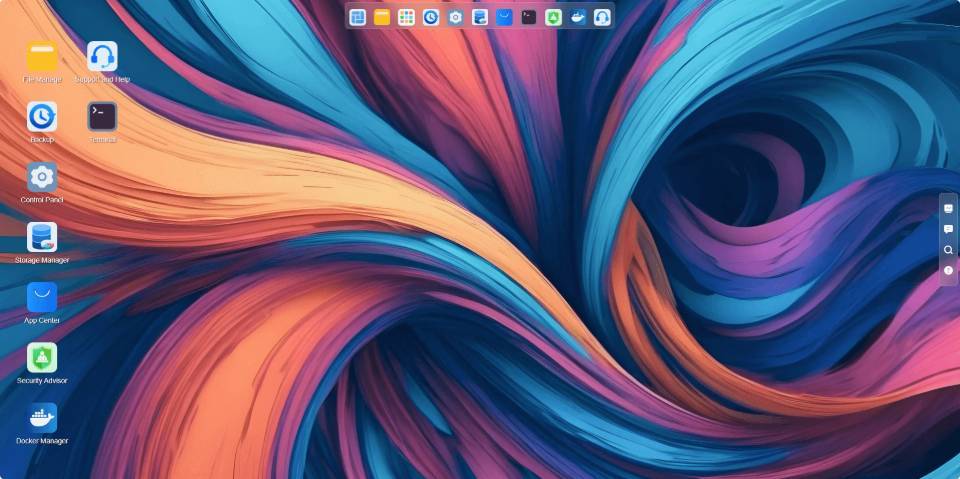
Navigation Bar
The top navigation bar integrates multiple fixed function entries, such as the Start Menu, File Manager, All Applications, Backup, Control Panel, App Center, Docker Manager, Support & Help, etc. It also supports pinning frequently used applications to the navigation bar for quick access and use.
Main Menu
In the main menu, you can create URL shortcuts and edit user settings, as well as quickly launch or uninstall installed applications.
- Create URL Shortcut: Please enter a complete and valid web access path (e.g.,
http://192.168.1.1:5443). - Edit User Settings: Modify user account information and customize the system appearance display (e.g., setting the system appearance to dark mode).
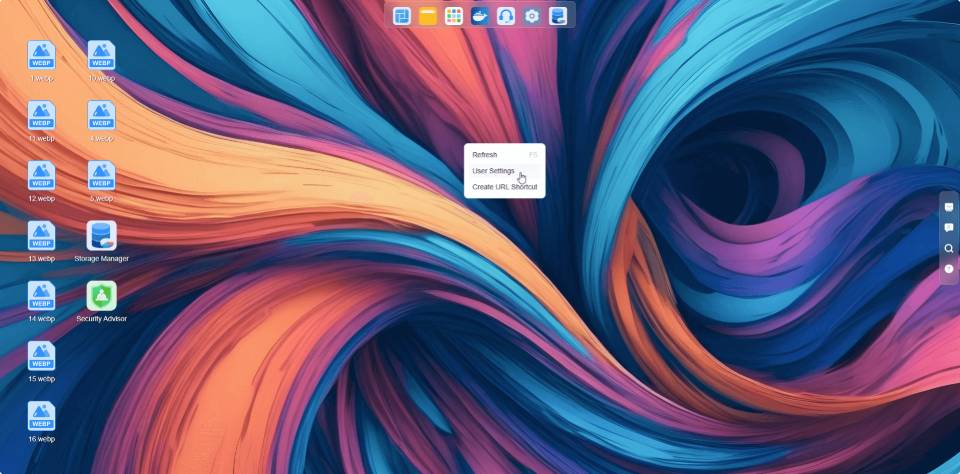
For security reasons, changing the password will interrupt all ongoing tasks and require you to log in again. Please proceed with caution.
Toolbar
The toolbar helps you quickly use some common functions of TOS, such as the System Dashboard, message notifications, buzzer switch, and help support.
- System Dashboard: The System Dashboard is a floating menu that quickly displays key information about the TOS system and TNAS device, such as device name, TOS version, uptime, network connection status, and storage space. You can adjust the order of these information components by dragging. To customize the displayed menu content, click the "Settings" button in the upper right corner of this menu.
- Message Notifications: Receive notifications for system security, application installation, status updates, power, etc. To set the types of messages you want to receive, click the "Settings" button in the upper right corner of this menu.
- Buzzer Switch: When an abnormality occurs with the TNAS, the buzzer will sound an alarm. You can turn off the buzzer by clicking the bell icon.
- Help: If you need assistance or support, please click "Help" to contact us.
- Background Tasks: When tasks are running in the background, click this icon to view more details, such as progress and upload speed.