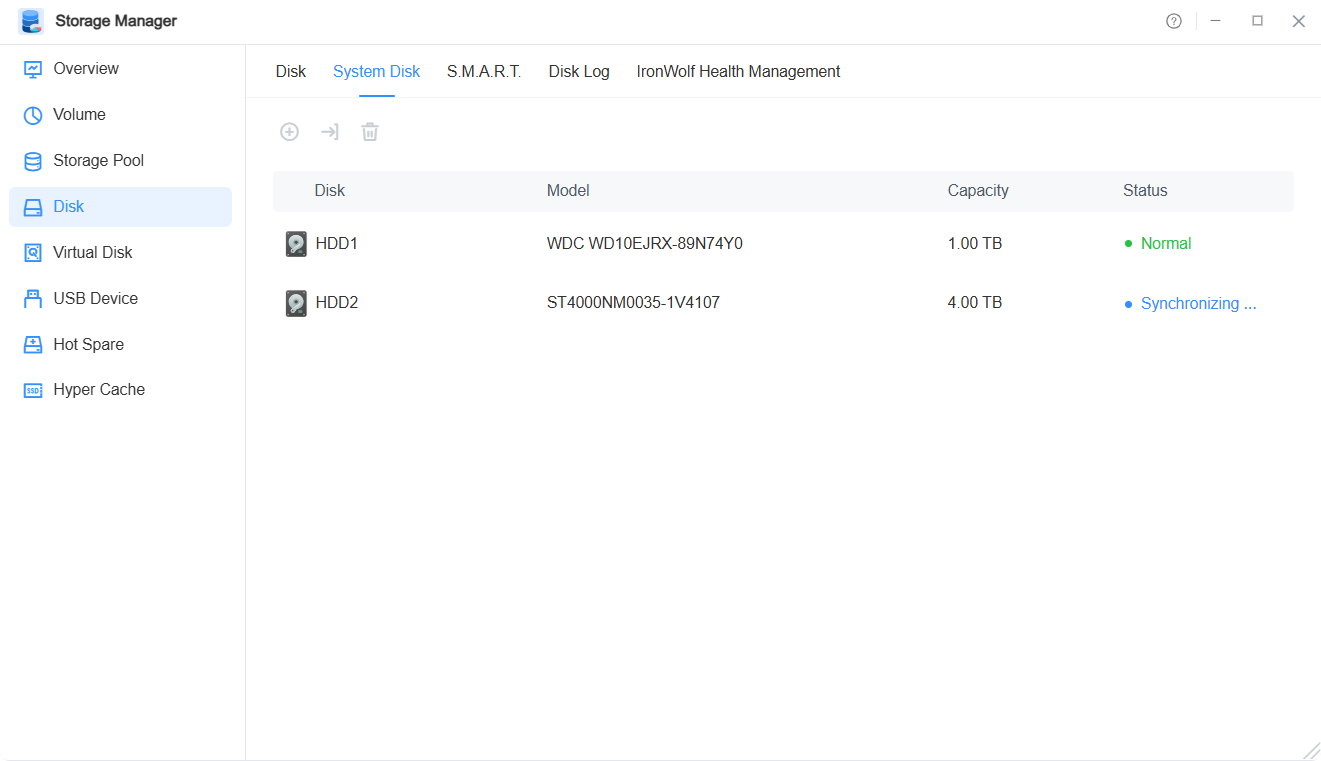Disks
In the Disk function, you can view detailed information about disks, check their health status, and perform maintenance operations such as disk health checks.
Management and Operations
Through the function configuration buttons, you can perform the following operations:
- Overview: View information such as device model and disk slot.
- Disks: The following disk-related operations are available:
• Bad Block Scan: Perform bad block detection on the disk.
• Remove/Enable: Removing a disk is equivalent to manually pulling it out of the TNAS, and the system will no longer recognize it; enabling a removed disk is equivalent to manually inserting it.
• Settings: Enable disk write cache and bad sector warnings.
• More: Includes advanced operations such as performance testing and secure erasure. - System Disk: Perform operations such as adding, migrating, and deleting the system disk.
- S.M.A.R.T.: Detect the health status of the disk.
- Disk Logs: Record relevant operations on the disk.
The following table lists the operations available in the "More" function of the disk and their corresponding indications. Please refer to this list when performing various operations.
Status | Status Indication |
|---|---|
| Performance Test | Hard drive read/write performance test helps you fully understand indicators such as IOPS, read/write speed, and latency parameters of the hard drive. |
| Secure Erasure | Secure erasure is mainly used to prevent data leakage and protect sensitive data. When performing secure erasure, the system will randomly write 0s and 1s to the disk until all disk space is overwritten. Data recovery is impossible for disks after secure erasure. Secure erasure takes a long time, and do not interrupt the operation during the process, otherwise your disk may be damaged. |
| Erase Disk | Erasing a disk is equivalent to initializing it. All array information, partitions, and file systems on the disk will be erased. |
| Mount Disk | Directly mount disks with different file systems to TNAS without any formatting operations, and easily access the data in the disk (only supports mounting Single-type disks, not RAID array disks). Currently, TNAS supports a wide range of file systems for mounting, including FAT, FAT32, NTFS, ext2, ext3, ext4, exFAT, Btrfs, HFS+, etc. |
| Unmount Disk | Unmount the mounted disk. |
| Permissions | Set the permissions of user groups for the mounted disk. The FAT32, NTFS, and exFAT formats do not support setting permissions, and the default permission is: allusers. |
Note
- The secure erasure and disk erasure functions only apply to disks that are not in use. For disks in the storage pool, when the number exceeds the array redundancy, please delete the corresponding volumes and storage pools first; for mounted disks, please manually unmount them first. After that, you can use these functions.
- Removing a disk from the array will cause the array to degrade; the removed disk cannot be used and needs to be enabled before it can be used.
- USB devices cannot perform operations such as secure erasure, erasure, mounting, or unmounting in the disk interface. If you need to operate on USB devices, please go to the USB function interface.
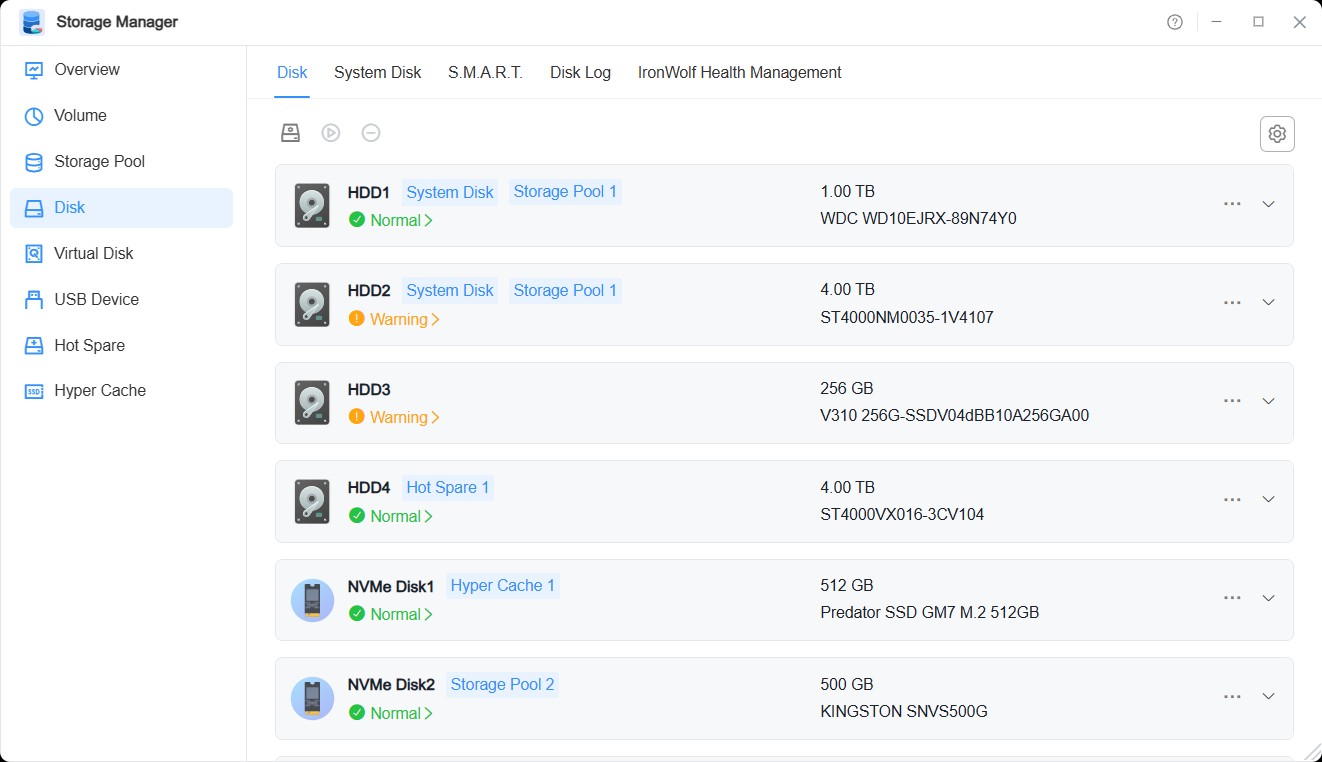
How to Add a System Disk?
- Click the "Create" button, select the disk you want to add as a system disk, and click the "Confirm" button.
- Confirm your selection again in the pop-up prompt window and click the "Confirm" button.
- The system will judge the partition of the disk you selected:
• If the disk you selected does not meet the requirements for adding a system partition, you need to format your disk, please click the "Confirm" button again.
• If the disk you selected meets the partition requirements, there is no need to click the "Confirm" button again.
How to Migrate a System Disk?
- Click the "Migrate" button, select the disk to migrate the system from, and click the "Next" button.
- Select the disk to migrate the system to and click the "Confirm" button.
- Confirm your selection again in the pop-up prompt window and click the "Confirm" button.
- The system will judge the partition of the disk you selected:
• If the disk you selected does not meet the requirements for adding a system partition, you need to format your disk, please click the "Confirm" button again.
• If the disk you selected meets the partition requirements, there is no need to click the "Confirm" button again.
Note
- The system disk is only allowed to be set on disks of the same type.
• When adding a system disk, you can only select a disk that is of the same type as the current system disk to add as a system disk.
• When migrating a system disk, if you want to change the type of the system disk, please select all current system disks for migration. - After the migration is successful, the disk where the original system is located cannot be used as a system disk to enter the system alone.
- A non-current system disk means that the system partition of the disk has a TOS system installed that is not currently running. Before deleting this system, you cannot add this disk or migrate it as a system disk.