Snapshot
Snapshot is a disaster recovery tool based on the BTRFS file system. It utilizes snapshots to capture the state of shared folders or iSCSI LUNs, enabling data restoration in case of disasters. Snapshots can be stored locally on TNAS or remotely, providing secure protection against accidental deletions, application crashes, data corruption, and viruses.
Snapshot is a time-point copy stored within the same storage space, capturing the entire data state at the time of its creation. It occupies minimal additional storage space and does not affect performance. In case of accidental modifications or deletions, snapshots allow quick restoration of data to a previous state.
Replication is used to replicate shared folders or LUNs between source and destination (generating a snapshot during the process). If the source encounters failure, the destination snapshot can be restored to resume service.
Requirements and Compatibility
- TOS Version: 5.0 and above
- File System: BTRFS
Functionality Overview
Snapshot features a minimalist, flat design, with categories intuitively displayed on the left for easy navigation. Centralized management functions on the top right offer a clear and smooth operational experience, ensuring user convenience.
Snapshots
In this category, users can create snapshot tasks for shared folders or LUNs. Users have the flexibility to manually take snapshots or configure automatic scheduled tasks with customizable retention policies. Additionally, a convenient snapshot list view and management feature facilitate quick identification and deletion of unnecessary snapshots, optimizing storage resource utilization effectively.
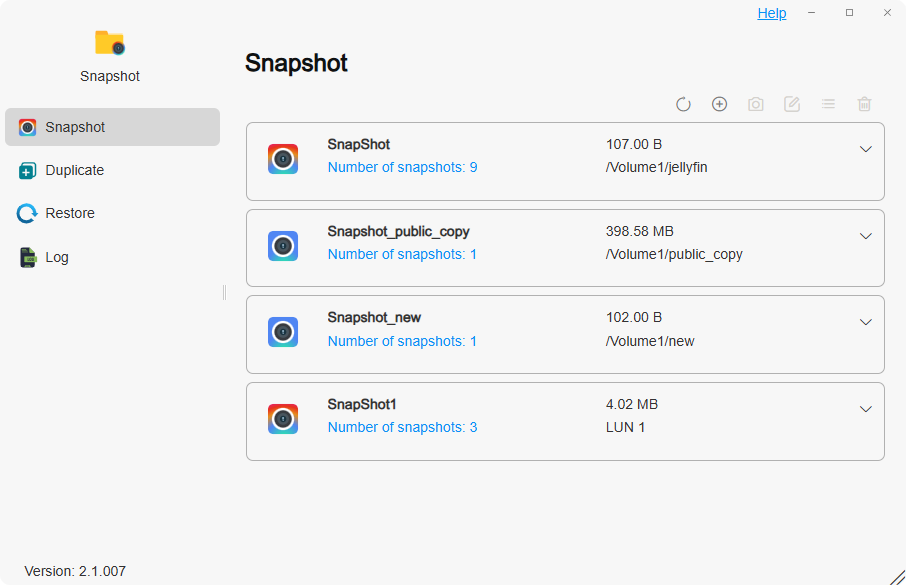
How to Take Snapshots?
- Click Create, select the snapshot type (Shared Folder Snapshot or iSCSI LUN Snapshot), and choose the corresponding snapshot target. Click "Next"
- Configure appropriate snapshot schedules and retention policies. Click "Next"
- Verify all configurations are correct. Click "Confirm"
- Select the snapshot task and click Take Snapshot to manually capture a snapshot. If you have configured a snapshot schedule, snapshots will be taken automatically when the conditions are met
Thick Provisioned LUN does not support snapshotting.
How to Configure Snapshot Schedules?
- When creating a snapshot task, you can check the Enable Scheduled Task box. Depending on your needs, select the execution cycle, execution time, and repeat interval
- After creating a snapshot task, select the task and click Edit on the top right to configure the snapshot schedule
How to Configure Snapshot Retention Policies?
- Snapshot offers two retention policies: Always retain snapshots and Limit by snapshot count
- You can choose the appropriate snapshot retention policy when creating a snapshot task or click Edit on the top right after creating the task to reconfigure it
By enabling scheduled tasks, snapshots are automatically taken according to your configured schedule, saving time and effort. Combined with the snapshot retention policy's count limitation feature, you can ensure important snapshots are preserved while effectively managing snapshot numbers to maximize storage space utilization. For critical data states, you can also lock corresponding snapshots in the snapshot list to ensure permanent preservation.
How to Use Snapshot Visibility Functionality?
- When creating a snapshot task, if you check Allow Snapshot Files to Be Visible, you can navigate to the @snapshot folder in TOS > File Management's corresponding folder. Here, you can view specific file details or download them locally
Duplicate
In this category, you can create duplicate tasks to replicate shared folders or LUNs to other destinations (local or remote TNAS). If the source for duplicating fails, you can restore the destination from snapshots to continue service.
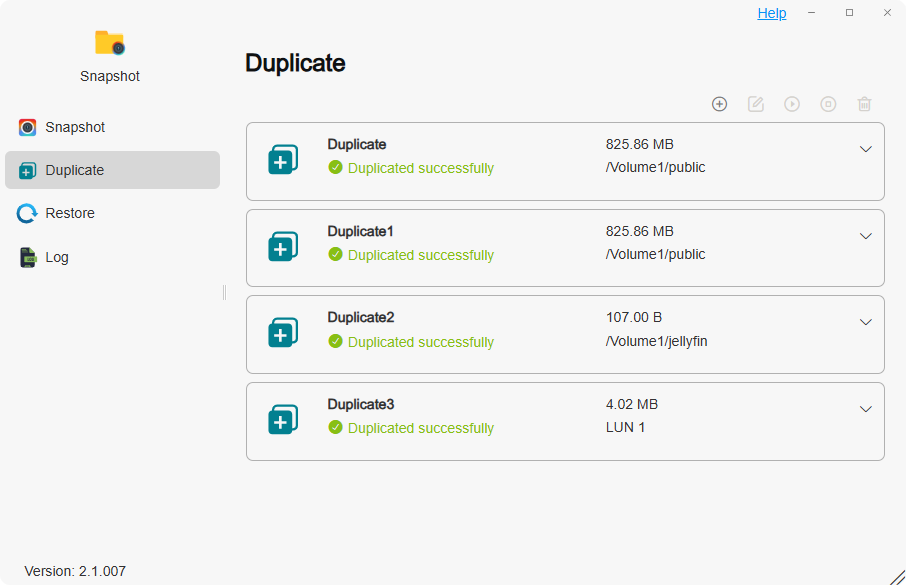
How to Create a Shared Folder Duplicate Task?
- Click Create, set the duplicate task name, and choose the duplicate target type: Shared Folder. Select the destination folder and click "Next"
- Choose the destination: Local or Remote TNAS. Enter the correct details as prompted:
• Local: Select the destination volume and enter the new folder name. Click "Next".
• Remote TNAS: Follow the prompts to enter the remote TNAS address, port, username, password, volume, and new folder name. Click "Next". - Configure your duplicate schedule and snapshot replication policy as per your needs. Click "Next"
- Verify all configuration parameters are correct, then click "Confirm".
- Select the duplicate task and click Duplicate to initiate manual duplicating. If you have configured a duplicate schedule, it will automatically duplicate when the configured conditions are met.
How to Create an iSCSI LUN Duplicate Task?
- Click Create, set the duplicate task name, and choose the duplicate target type: iSCSI LUN. Click "Next".
- Choose the destination: Local or Remote TNAS. Enter the correct details as prompted:
• Local: Select the destination volume. Click "Next".
• Remote TNAS: Follow the prompts to enter the remote TNAS address, port, username, password, and volume. Click "Next". - Configure your duplicate schedule and snapshot replication policy as per your needs. Click "Next".
- Verify all configuration parameters are correct, then click "Confirm".
- Select the duplicate task and click Duplicate to initiate manual duplicating. If you have configured a duplicate schedule, it will automatically duplicate when the configured conditions are met.
- If you are creating a shared folder duplicate task to a remote TNAS, ensure the remote TNAS device has the Snapshot application installed and is using the BTRFS file system
- If you are creating an iSCSI LUN duplicate task to a remote TNAS, ensure the remote TNAS device has the iSCSI Manager application installed
Restore
In this category, you can create restore tasks to restore snapshots of shared folders or iSCSI LUNs from local or remote TNAS to local shared folders or iSCSI LUNs.
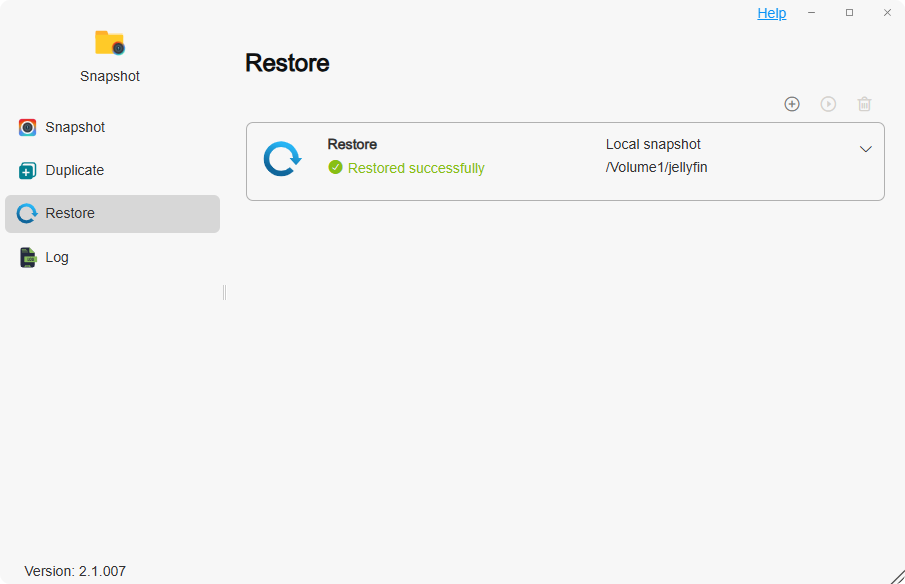
How to Create a Restore Task from Local Snapshot?
- Click Create, set the restore task name, and choose Restore from: **Local Snapshot".
- Choose the snapshot type: Shared Folder Snapshot or iSCSI LUN Snapshot. Enter the correct details as prompted:
- Shared Folder Snapshot: Select the folder to restore from and the corresponding snapshot. Choose the destination folder to restore to. Click "Next".
- iSCSI LUN Snapshot: Select the LUN to restore from and the corresponding snapshot. Choose the destination LUN to restore to. Click "Next".
- Verify all configuration parameters are correct, then click "Confirm".
- Select the restore task and click Restore to start executing the restore task.
How to Create a Restore Task from Remote Snapshot?
- Click Create, set the restore task name, and choose Restore from: **Remote Snapshot".
- Choose the snapshot type: Shared Folder Snapshot or iSCSI LUN Snapshot. Enter the correct details as prompted:
• Shared Folder Snapshot: Choose the local folder to restore to. Click "Next".
• iSCSI LUN Snapshot: Choose the local LUN to restore to. Click "Next". - Follow the prompts to enter the remote TNAS address, port, username, password, restore target, and corresponding snapshot. Click "Next".
- Verify all configuration parameters are correct, then click "Confirm".
- Select the restore task and click Restore to start executing the restore task.