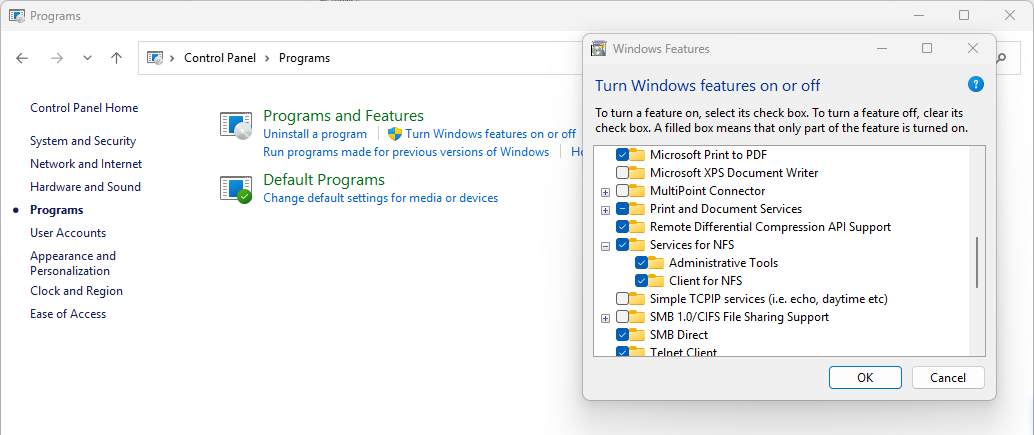NFS
The NFS file service allows Linux clients to access data stored on this TNAS device. Currently, TNAS supports NFSv3, NFSv4, and NFSv4.1.
Advanced NFS Features
Options in advanced features are optional and can be left blank.
Apply default UNIX permissions: When this option is selected, during file and folder uploads or creations, the system will use the default UNIX permissions set on the Linux client, rather than Windows ACL permissions.
Customize Port: You can customize the port numbers for the statd and nlockmgr services. The statd service facilitates status communication between clients and servers, while the nlockmgr service manages file and resource locking mechanisms on NFS.
Customize Read/Write Packet Size: If you are unable to adjust the read and write data packet sizes through the NFS client, you can set a default value in this field.
- Applying default UNIX permissions may lead to inconsistent permissions across different protocols. To avoid such issues, it is recommended not to select this option.
- After changing the read/write data packet size, you need to remount the shared folder to apply the new settings.
- The setting for read/write data packet size only affects NFS clients connected via UDP (User Datagram Protocol).
How to Mount Files from TNAS Using NFS Protocol on Other Devices?
- You need to set NFS permissions for the shared folder. Go to TOS Control Panel > Shared Folders, select the shared folder to edit, and configure NFS permissions.
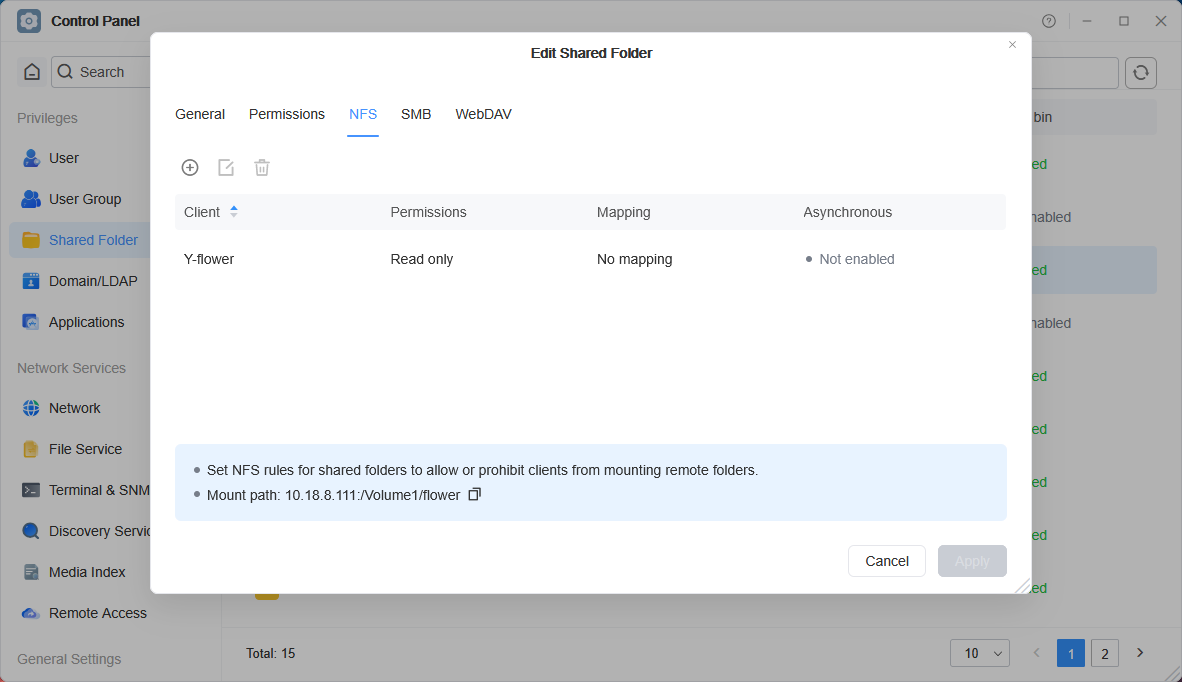
- Mount the shared folder from TOS system using NFS on your computer
Mount to the opt directory on Linux: If the TNAS IP address is 10.18.8.150, run the mount command: mount -t nfs [10.18.8.150]:/[Network Share Name] [Directory to mount]. For example: mount -t nfs 10.18.8.150:/Volume1/public /opt/
Mount to Windows computer: First, check if Windows has the NFS client enabled, and name the drive X. After enabling it, run the mount command in cmd window: mount IP:/file path drive letter. For example: mount 10.18.8.150:/Volume1/public X:
Enable NFS client in Windows: